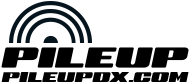No products in the cart.
G90: Firmware update procedure
The latest version of Firmware for the Xiegu G90 is found on our download page, https://xiegu.eu/download.
Follow this update procedure step-by-step;
1. Open Device Manager.
2. Connect the USB serial cable between the PC and rear ‘COMM’ port.
3. Note the COM port number in the Device Manager.
4. Open ttermpro.exe in the the TeraTerm Folder. This folder is included with the firmware update.
5. In TeraTerm, Click on Setup,
6. Click serial port.
7. Select or confirm port number from step 3.
8. In baudrate select or confirm 115.2K. Click OK.
9. Press any key on the PC keyboard while powering on the G90.
10. Select “1 Update FW”, wait for the firmware to be erased.
11. When message – Wait FW File is displayed, click File –> Transfer –> XMODEM –> Send
12. Check the 1K Option
13. Navigate to the folder with the firmware files.
14. Click on the Main Unit FW X.XX file.
15. Click Open
16. Firmware upload starts. When upload completes, turn G90 power off and disconnect the radio from the 12 volt supply.
17. Reconnect 12 volt and turn radio on.
18. Confirm firmware version by pressing and holding FUNC key, chose menu option #10 to display version.
19. Connect the USB serial cable between the PC and display unit COMM port (lower jack on left side of display. Repeat the above steps but chose “display” firmware when prompted for file to upload.
20. Enjoy your improved G90!